We provide MailChecker online (apkid: com.udonnokuni.tanaka5750.mailchecker) in order to run this application in our online Android emulator.
Description:
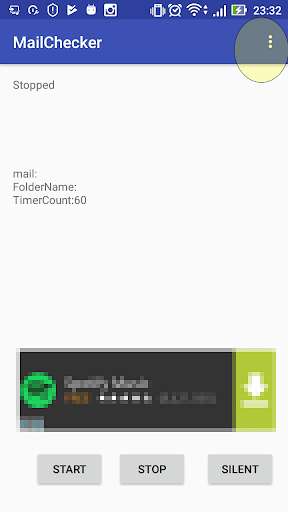
Run this app named MailChecker using MyAndroid.
You can do it using our Android online emulator.
Unread count monitoring for outlook
It is an unread count check tool for alias mail of Outlook.com.
You can easily check the number of unread messages in the notification area.
You can set the check interval for unread counts by specifying minutes.
We only get number of items from Outlook.com.
Button Explanation
Start Button Start Unread count monitoring for outlook
Stop Button Stop Unread count monitoring for outlook
Silent Button Switch the setting of the vibration ON timer
Explanation of setting screen
Set up account information Sign in to set up email
Unread confirmation interval Specify minute interval
Vibrate setting when there is no unread zero subject
It is a tool for Outlook.com alias mail.
It is useful when you want to manage alias mail separately from the inbox.
When feeling that it is difficult to confirm the number of unread cases unless you put a mail in the inbox.
When you are about to forget to confirm later and it seems to be forgotten.
You can set only one alias mail.
The number of unread messages is displayed in the always-on notification area.
Even if I accidentally quit the application, I am resident so that I can continue checking unread counts.
To terminate the application Please stop with the monitor after stopping with the watch stop button.
Please confirm that it is not displayed in the notification area after that.
You can set the check interval for unread counts by specifying minutes.
You can set the time interval and vibration setting.
When you turn on the vibration, you can temporarily turn it off with the button on the screen.
It can be set in 3 patterns of 2 hours, 4 hours, 8 hours.
Although it is possible to deal with vibrating OFF by setting,
It is a function to prevent turning on vibration later and forgetting to forget.
You must login first to Outlook.com.
After signing in and displaying the folder list after being authenticated.
Since alias mail is defined as a folder
Please select a folder with the same name as alias mail from the list.
The information of the sign-in is kept as account information, but the password is not saved.
We store something close to a password called authentication token.
Authentication tokens may become invalid due to password change etc.
In that case you will need to log in again and set again.
We have acquired only the number information from Outlook.com.
We did not acquire mail body.
If you can not connect to the mail server, "Error" will be displayed.
It seems that an error will occur even if the power saving setting of the terminal or the in-flight mode is set.
If an error occurs, the previous information is displayed without retrying.
Automatically starts when the power is turned on.
You need permission from the auto-launch app.
It is an unread count check tool for alias mail of Outlook.com.
You can easily check the number of unread messages in the notification area.
You can set the check interval for unread counts by specifying minutes.
We only get number of items from Outlook.com.
Button Explanation
Start Button Start Unread count monitoring for outlook
Stop Button Stop Unread count monitoring for outlook
Silent Button Switch the setting of the vibration ON timer
Explanation of setting screen
Set up account information Sign in to set up email
Unread confirmation interval Specify minute interval
Vibrate setting when there is no unread zero subject
It is a tool for Outlook.com alias mail.
It is useful when you want to manage alias mail separately from the inbox.
When feeling that it is difficult to confirm the number of unread cases unless you put a mail in the inbox.
When you are about to forget to confirm later and it seems to be forgotten.
You can set only one alias mail.
The number of unread messages is displayed in the always-on notification area.
Even if I accidentally quit the application, I am resident so that I can continue checking unread counts.
To terminate the application Please stop with the monitor after stopping with the watch stop button.
Please confirm that it is not displayed in the notification area after that.
You can set the check interval for unread counts by specifying minutes.
You can set the time interval and vibration setting.
When you turn on the vibration, you can temporarily turn it off with the button on the screen.
It can be set in 3 patterns of 2 hours, 4 hours, 8 hours.
Although it is possible to deal with vibrating OFF by setting,
It is a function to prevent turning on vibration later and forgetting to forget.
You must login first to Outlook.com.
After signing in and displaying the folder list after being authenticated.
Since alias mail is defined as a folder
Please select a folder with the same name as alias mail from the list.
The information of the sign-in is kept as account information, but the password is not saved.
We store something close to a password called authentication token.
Authentication tokens may become invalid due to password change etc.
In that case you will need to log in again and set again.
We have acquired only the number information from Outlook.com.
We did not acquire mail body.
If you can not connect to the mail server, "Error" will be displayed.
It seems that an error will occur even if the power saving setting of the terminal or the in-flight mode is set.
If an error occurs, the previous information is displayed without retrying.
Automatically starts when the power is turned on.
You need permission from the auto-launch app.
MyAndroid is not a downloader online for MailChecker. It only allows to test online MailChecker with apkid com.udonnokuni.tanaka5750.mailchecker. MyAndroid provides the official Google Play Store to run MailChecker online.
©2024. MyAndroid. All Rights Reserved.
By OffiDocs Group OU – Registry code: 1609791 -VAT number: EE102345621.