We provide unDisturber online (apkid: com.stanislav.disturber) in order to run this application in our online Android emulator.
Description:
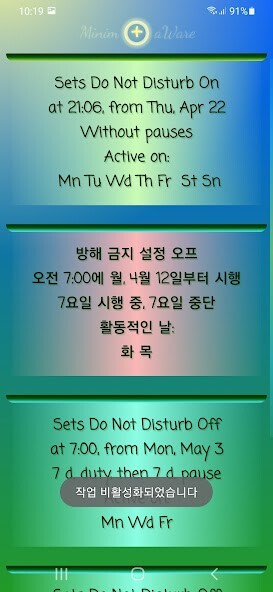
Run this app named unDisturber using MyAndroid.
You can do it using our Android online emulator.
If you like unDisturber, consider supporting it by purchasing unDisturber Donation Package:
https: //play.google.com/store/apps/details?id=com.stanislav.disturberDonationPackage
The unDisturber is an app that permits you to create crazily complex schedules to run the Quiet Mode with just a couple of clicks.
App is FNA (free with no ads).
Now how to use unDisturber.
Swipe a task left to delete it, swipe right to temporarily suspend a repeating task.
Long tap and drag for moving a task in the list.
Lets imagine a situation: You have many foreign friends, who live in different countries in different time zones, so you need your phone to be quiet at night, when you sleep.
Also, you go to work every other day and must wake up at 8.30am, so at 8.30am you want your phone to have all the sounds back on.
Yet, at the same time on the days you dont work, you go to the gym and wake up at, say, 5am.
So on those days you want the sounds to be on since 5am.
At the same time, on weekends you work starts later and the gym also opens late, so on weekend you also want to turn all the sounds on at 8.30am.
One more problem is that due to the nature of your life-cycle you go to bed every day at different times: today at 9pm, tomorrow at 11pm.
So although you want the Quiet Mode to be switched off automatically according to your wake up schedule, since your bed time changes every day, in terms of switching the Quiet Mode on, you want to do it manually (although unDisturber can do it automatically too) right before you go to bed.
Sounds complex? Right, but with unDisturber you can do all that quite easily.
Lets make three tasks.
Imagine that today is Sunday night and a new week starts tomorrow.
1.Press + button.
Switch Do Not Disturb mode Off at 8.30am, with repeat.
Set duty days to any positive number and days pause to zero.
Then select all the week days and press the check button.
So every day all the sounds of your phone will be turned back on at 8.30am, unless it is a day you go to the gym early.
Press the check button.
Since you go to the gym every other day, one week your gym days will fall on Mn, Wd, Fr, Sn and the week after that - on Tu, Th St.
So we need two tasks to account for that.
2.Press + button.
Switch Do Not Disturb mode Off at 5am, with repeat.
Set duty days to seven and days pause also to seven.
Weekdays will be Mn, Wd, Fr.
No need to include weekends, since as we said before on weekends the gym opens later.
You added a seven-day pause, because one week later your workout days will fall on Tu, Th and Sn.
Press the check button.
3.Press + button again.
Switch Do Not Disturb mode Off at 5am, with repeat.
Again set both duty days and days pause to seven.
This time Weekdays will be Tu and Th.
Set start delay to eight, since the week, when your workout days will fall on Tu and Th will start after next week.
Press the check button.
Voila!
That was just an example.
Again, unDisturber permits really complex schedules very easily.
https: //play.google.com/store/apps/details?id=com.stanislav.disturberDonationPackage
The unDisturber is an app that permits you to create crazily complex schedules to run the Quiet Mode with just a couple of clicks.
App is FNA (free with no ads).
Now how to use unDisturber.
Swipe a task left to delete it, swipe right to temporarily suspend a repeating task.
Long tap and drag for moving a task in the list.
Lets imagine a situation: You have many foreign friends, who live in different countries in different time zones, so you need your phone to be quiet at night, when you sleep.
Also, you go to work every other day and must wake up at 8.30am, so at 8.30am you want your phone to have all the sounds back on.
Yet, at the same time on the days you dont work, you go to the gym and wake up at, say, 5am.
So on those days you want the sounds to be on since 5am.
At the same time, on weekends you work starts later and the gym also opens late, so on weekend you also want to turn all the sounds on at 8.30am.
One more problem is that due to the nature of your life-cycle you go to bed every day at different times: today at 9pm, tomorrow at 11pm.
So although you want the Quiet Mode to be switched off automatically according to your wake up schedule, since your bed time changes every day, in terms of switching the Quiet Mode on, you want to do it manually (although unDisturber can do it automatically too) right before you go to bed.
Sounds complex? Right, but with unDisturber you can do all that quite easily.
Lets make three tasks.
Imagine that today is Sunday night and a new week starts tomorrow.
1.Press + button.
Switch Do Not Disturb mode Off at 8.30am, with repeat.
Set duty days to any positive number and days pause to zero.
Then select all the week days and press the check button.
So every day all the sounds of your phone will be turned back on at 8.30am, unless it is a day you go to the gym early.
Press the check button.
Since you go to the gym every other day, one week your gym days will fall on Mn, Wd, Fr, Sn and the week after that - on Tu, Th St.
So we need two tasks to account for that.
2.Press + button.
Switch Do Not Disturb mode Off at 5am, with repeat.
Set duty days to seven and days pause also to seven.
Weekdays will be Mn, Wd, Fr.
No need to include weekends, since as we said before on weekends the gym opens later.
You added a seven-day pause, because one week later your workout days will fall on Tu, Th and Sn.
Press the check button.
3.Press + button again.
Switch Do Not Disturb mode Off at 5am, with repeat.
Again set both duty days and days pause to seven.
This time Weekdays will be Tu and Th.
Set start delay to eight, since the week, when your workout days will fall on Tu and Th will start after next week.
Press the check button.
Voila!
That was just an example.
Again, unDisturber permits really complex schedules very easily.
MyAndroid is not a downloader online for unDisturber. It only allows to test online unDisturber with apkid com.stanislav.disturber. MyAndroid provides the official Google Play Store to run unDisturber online.
©2024. MyAndroid. All Rights Reserved.
By OffiDocs Group OU – Registry code: 1609791 -VAT number: EE102345621.