We provide BLUEMAX PASS online (apkid: com.secui.bluemax.pass) in order to run this application in our online Android emulator.
Description:
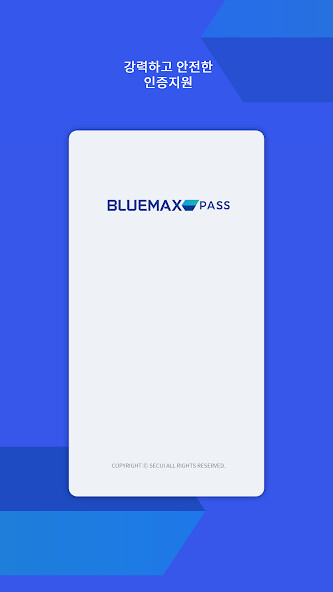
Run this app named BLUEMAX PASS using MyAndroid.
You can do it using our Android online emulator.
BLUEMAX PASS is an application that supports security-enhanced secondary authentication using OTP and FIDO.
BLUEMAX PASS can be used for SSL VPN user login via BLUEMAX CLIENT
- When using OTP, BLUEMAX CLIENT must be installed on the user device in advance.
- Create an OTP serial number for security authentication.
- Operates based on time.
1.
How to register for OTP
(1) Input the server address to connect to in BLUEMAX CLIENT.
(2) After checking that the SECUI OTP login method is enabled, log in to the SECUI OTP Center using your ID/password.
(3) Enter the OTP Serial of the BLUEMAX PASS app in the BLUEMAX CLIENT and complete the registration.
2.
OTP authentication
(1) Input the server address to connect to in BLUEMAX CLIENT.
(2) Enter your ID/password on the login screen.
(3) Enter the OTP Serial of the BLUEMAX PASS app in BLUEMAX CLIENT.
(4) Upon successful login, you can check the list of allowed servers.
- It is a new method that uses biometric authentication such as fingerprint authentication instead of the existing ID/password method.
- Your device must have biometric authentication enabled.
1.
How to register for FIDO
(1) Input the server address to connect to in BLUEMAX CLIENT.
(2) After checking that the FIDO login method is enabled, log in to the FIDO Center using your ID/password.
(3) Scan the QR code on the BLUEMAX CLIENT screen with the BLUEMAX PASS app to complete device and biometric registration.
2.
How to use FIDO
(1) Input the server address to connect to in BLUEMAX CLIENT.
(2) Enter your ID/password on the login screen.
(3) Scan the QR code on the BLUEMAX CLIENT screen with the BLUEMAX PASS app.
(4) When biometric authentication is completed and login is successful, you can check the list of allowed servers in BLUEMAX CLIENT.
BLUEMAX PASS can be used for SSL VPN user login via BLUEMAX CLIENT
- When using OTP, BLUEMAX CLIENT must be installed on the user device in advance.
- Create an OTP serial number for security authentication.
- Operates based on time.
1.
How to register for OTP
(1) Input the server address to connect to in BLUEMAX CLIENT.
(2) After checking that the SECUI OTP login method is enabled, log in to the SECUI OTP Center using your ID/password.
(3) Enter the OTP Serial of the BLUEMAX PASS app in the BLUEMAX CLIENT and complete the registration.
2.
OTP authentication
(1) Input the server address to connect to in BLUEMAX CLIENT.
(2) Enter your ID/password on the login screen.
(3) Enter the OTP Serial of the BLUEMAX PASS app in BLUEMAX CLIENT.
(4) Upon successful login, you can check the list of allowed servers.
- It is a new method that uses biometric authentication such as fingerprint authentication instead of the existing ID/password method.
- Your device must have biometric authentication enabled.
1.
How to register for FIDO
(1) Input the server address to connect to in BLUEMAX CLIENT.
(2) After checking that the FIDO login method is enabled, log in to the FIDO Center using your ID/password.
(3) Scan the QR code on the BLUEMAX CLIENT screen with the BLUEMAX PASS app to complete device and biometric registration.
2.
How to use FIDO
(1) Input the server address to connect to in BLUEMAX CLIENT.
(2) Enter your ID/password on the login screen.
(3) Scan the QR code on the BLUEMAX CLIENT screen with the BLUEMAX PASS app.
(4) When biometric authentication is completed and login is successful, you can check the list of allowed servers in BLUEMAX CLIENT.
MyAndroid is not a downloader online for BLUEMAX PASS. It only allows to test online BLUEMAX PASS with apkid com.secui.bluemax.pass. MyAndroid provides the official Google Play Store to run BLUEMAX PASS online.
©2024. MyAndroid. All Rights Reserved.
By OffiDocs Group OU – Registry code: 1609791 -VAT number: EE102345621.