We provide Notefy - Notes Reminders Todos online (apkid: com.sandcastle.notefy) in order to run this application in our online Android emulator.
Description:
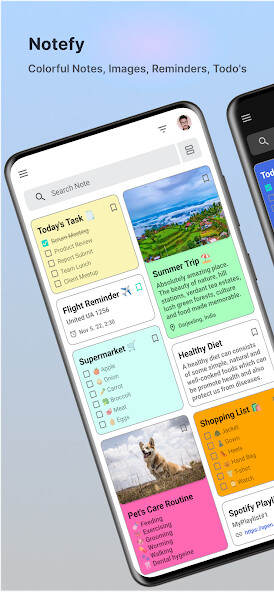
Run this app named Notefy - Notes Reminders Todos using MyAndroid.
You can do it using our Android online emulator.
With Notefy Notes,
You can create or edit awesome customized notes with plain text, pictures, colors, places, URLs, to-do lists, etc.
Add reminders for any notes or todos with any calendar date and time.
Save any number of notes.
Share notes with any other apps.
* Features *
- Simple, Fast, Secure, Colorful, Lightweight Notes taking/Notepad/Notebook app.
- Add Background color of notes.
- Add Images or capture Camera photos, Places, URLs, and plain Texts.
- Set a Reminder for future notes with alarm and notification.
- Create To-do lists and Shopping lists.
- Note your thoughts and ideas quickly.
- Supports 15 Languages across the World.[MultiLanguage]
- Secure with biometrics, pattern, pin, or password.
- Support of Dark theme and Light theme.
- Share your Notes with Friends using any app like Email, Google apps, WhatsApp, Facebook, Twitter, or simple messages.
- Search or Filter your notes.
- Display with List view or Grid view.
- Free and Contains no ads.
- For any help reach out to the Help section.
* Permissions *
This app has access to:
Photos / Media / Files - to read the contents of your USB storage.
Storage - to read the contents of your USB storage or save notes.
Notification - to send local notifications for reminders.
* FAQs *
Q.
How to create a New Note?
A.
You can create a new note in two ways
- Click on the + button at the bottom-right side of the Home screen.
Or
- Click on the Menu icon of the top action bar, and now click on the New Note tab.
A new window will open to create a new note.
Q.
What can be added to the Note?
A.
You can add the following features in the Note: Note Title, Note Description, Reminder, Place, URL, Colored background, Image, and Todo list and You can also bookmark the note.
Q.
How to set Reminders?
A.
Click on the Add box icon at the bottom side of the New note screen, and select Reminder.
A Calendar will pop up, choose the date you want to set the reminder and click on OK.
Now a Clock will pop up, choose the time and click on OK.
Now you have successfully set the reminder.
A confirmation message will also display.
Now based on the date and time you've chosen, a Notification with note title, description and Image will be notified.
Q.
How to Create a Todo list or Shopping list?
A.
Click on the Checklist icon at the bottom side of the New note screen.
Todo Checklist popup will occur.
You can add, delete, and update any number of to-do items with tick boxes, once completed click on the Done button.
Q.
Where can I Find deleted Notes?
A.
Once you delete the notes, they will be added to Recycle bin.
And from there either you can restore them or delete them forever.
You can find Recycle bin in the Navigation drawer.
Q.
How can I change the Display view?
A.
To change the view, you can switch between grid view and linear view by clicking on the grid button right side of the Search view on the Home screen.
Q.
How can I Share Notes?
A.
To share your notes with friends, you can open the note that you want to share, and click on the Share button on the top-right action bar.
You can choose any app to share it.
Q.
How can I change the App Theme?
A.
Open the navigation drawer from the left side, toggle the Dark theme switch to enable Dark mode, and disable the switch for light mode.
Q.
How can I change the App Language?
A.
Currently, Notefy supports 15 different languages.
English is the default language, you can change any language of your choice.
Open the language screen from the left-side navigation drawer and select any language.
Click on continue.
Q.
How can I make Notes Colorful?
A.
You can change the note's background color of your choice.
Click on the color icon in the new note screen.
You can choose either from default colors or from the color picker.
Q.
How to Secure my App?
A.
To Secure your app, you can enable the Screen Lock feature from the left-side navigation drawer, it will accept your phone password or bio-metric or pattern.
You can enable or disable based on your need.
You can create or edit awesome customized notes with plain text, pictures, colors, places, URLs, to-do lists, etc.
Add reminders for any notes or todos with any calendar date and time.
Save any number of notes.
Share notes with any other apps.
* Features *
- Simple, Fast, Secure, Colorful, Lightweight Notes taking/Notepad/Notebook app.
- Add Background color of notes.
- Add Images or capture Camera photos, Places, URLs, and plain Texts.
- Set a Reminder for future notes with alarm and notification.
- Create To-do lists and Shopping lists.
- Note your thoughts and ideas quickly.
- Supports 15 Languages across the World.[MultiLanguage]
- Secure with biometrics, pattern, pin, or password.
- Support of Dark theme and Light theme.
- Share your Notes with Friends using any app like Email, Google apps, WhatsApp, Facebook, Twitter, or simple messages.
- Search or Filter your notes.
- Display with List view or Grid view.
- Free and Contains no ads.
- For any help reach out to the Help section.
* Permissions *
This app has access to:
Photos / Media / Files - to read the contents of your USB storage.
Storage - to read the contents of your USB storage or save notes.
Notification - to send local notifications for reminders.
* FAQs *
Q.
How to create a New Note?
A.
You can create a new note in two ways
- Click on the + button at the bottom-right side of the Home screen.
Or
- Click on the Menu icon of the top action bar, and now click on the New Note tab.
A new window will open to create a new note.
Q.
What can be added to the Note?
A.
You can add the following features in the Note: Note Title, Note Description, Reminder, Place, URL, Colored background, Image, and Todo list and You can also bookmark the note.
Q.
How to set Reminders?
A.
Click on the Add box icon at the bottom side of the New note screen, and select Reminder.
A Calendar will pop up, choose the date you want to set the reminder and click on OK.
Now a Clock will pop up, choose the time and click on OK.
Now you have successfully set the reminder.
A confirmation message will also display.
Now based on the date and time you've chosen, a Notification with note title, description and Image will be notified.
Q.
How to Create a Todo list or Shopping list?
A.
Click on the Checklist icon at the bottom side of the New note screen.
Todo Checklist popup will occur.
You can add, delete, and update any number of to-do items with tick boxes, once completed click on the Done button.
Q.
Where can I Find deleted Notes?
A.
Once you delete the notes, they will be added to Recycle bin.
And from there either you can restore them or delete them forever.
You can find Recycle bin in the Navigation drawer.
Q.
How can I change the Display view?
A.
To change the view, you can switch between grid view and linear view by clicking on the grid button right side of the Search view on the Home screen.
Q.
How can I Share Notes?
A.
To share your notes with friends, you can open the note that you want to share, and click on the Share button on the top-right action bar.
You can choose any app to share it.
Q.
How can I change the App Theme?
A.
Open the navigation drawer from the left side, toggle the Dark theme switch to enable Dark mode, and disable the switch for light mode.
Q.
How can I change the App Language?
A.
Currently, Notefy supports 15 different languages.
English is the default language, you can change any language of your choice.
Open the language screen from the left-side navigation drawer and select any language.
Click on continue.
Q.
How can I make Notes Colorful?
A.
You can change the note's background color of your choice.
Click on the color icon in the new note screen.
You can choose either from default colors or from the color picker.
Q.
How to Secure my App?
A.
To Secure your app, you can enable the Screen Lock feature from the left-side navigation drawer, it will accept your phone password or bio-metric or pattern.
You can enable or disable based on your need.
MyAndroid is not a downloader online for Notefy - Notes Reminders Todos. It only allows to test online Notefy - Notes Reminders Todos with apkid com.sandcastle.notefy. MyAndroid provides the official Google Play Store to run Notefy - Notes Reminders Todos online.
©2024. MyAndroid. All Rights Reserved.
By OffiDocs Group OU – Registry code: 1609791 -VAT number: EE102345621.