We provide QP WiFi QR Code Shower-Scanner online (apkid: com.qrcode.wifi) in order to run this application in our online Android emulator.
Description:
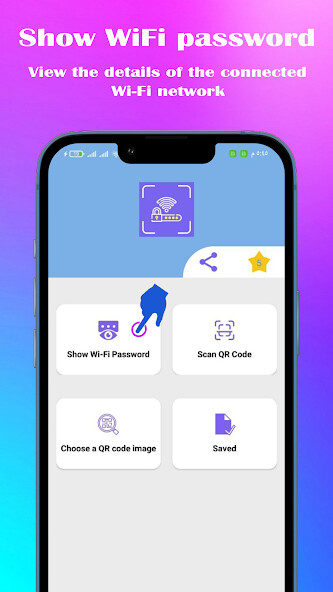
Run this app named QP WiFi QR Code Shower-Scanner using MyAndroid.
You can do it using our Android online emulator.
Do you want to know the WIFI password?
Through the application, you can find out the WIFI password and share it with your friends.
get the Wi-Fi password by scanning a Wi-Fi Qr Code!
If you do not know the password of the Wi-Fi network to which you are connected, you can view it through the application.
If your mobile phone is Xiaomi, follow these steps to display the network password:
1.
Click on the Show Wi-Fi password option ,you will be taken to the list of network.
2.
Click on the network you are connected to the QR code will be displayed.
Click on the App notification at the top and Wait a second, Wi-Fi password will be shown.
3.
Or another way, go to the list of networks, click on the network you are connected to, a QR code will appear.
Take a screenshot and go to the application, click on the option, choose QR code, and choose the screenshot from the gallery.
The password will appear directly.
If your mobile phone is Samsung, follow these steps to display the network password:
1.
Click on the Show Wi-Fi password option, you will be taken to the list of networks and a notification will appear at the top.
2.
Click on the network settings button it is connected to.
3.
You will be taken to the network settings.
4.
Click on the QR code at the bottom of the interface, the QR code will be displayed, then Click on the App notification at the top and Wait a second, Wi-Fi password will be shown.
5.
Or another way, go to the list of networks, click on the network settings button to which it is connected, you will be taken to the network settings, click on the QR code at the bottom of the interface, the QR code will be displayed, then take a screenshot and go to the application, click on the option choose QR code and choose Screenshot from gallery will show the password directly.
It's free, fast, simple and easy to use!
The app does not need root
View the photos above to find out how to use the app.
How to Use
The app has three ways of use:
1.
Scan QR code
Point the camera at the QR code and get the network password, then connect to it and share it with one click.
.
2.
Choose a QR code
Select the QR code image from the gallery, the application will display the network name and password.
3.
View the password of the network you are connected to
After clicking on this option, you will be taken to the list of Wi-Fi networks, click on the network you are connected to.
A QR code will be displayed.
Take a screenshot of the qr code manually, then go back to the app or tap the notification.
You will be taken to the application and directly displayed the password.
Features
Attention to design and distribution of items to be easy to use.
Copy, share and reveal the password.
Read QR code, connect to and share WIFI.
Read all types of QR code.
List of saved networks.
The app does not need Root.
If you like the app, rate it five stars
Disclaimer:
The function of this app is not to hack WIFI, the function of the app is to read the QR code of WIF.
Contact:
If you have any doubts using this app or if you want to give suggestions to improve this app, please contact us
[email protected]
Through the application, you can find out the WIFI password and share it with your friends.
get the Wi-Fi password by scanning a Wi-Fi Qr Code!
If you do not know the password of the Wi-Fi network to which you are connected, you can view it through the application.
If your mobile phone is Xiaomi, follow these steps to display the network password:
1.
Click on the Show Wi-Fi password option ,you will be taken to the list of network.
2.
Click on the network you are connected to the QR code will be displayed.
Click on the App notification at the top and Wait a second, Wi-Fi password will be shown.
3.
Or another way, go to the list of networks, click on the network you are connected to, a QR code will appear.
Take a screenshot and go to the application, click on the option, choose QR code, and choose the screenshot from the gallery.
The password will appear directly.
If your mobile phone is Samsung, follow these steps to display the network password:
1.
Click on the Show Wi-Fi password option, you will be taken to the list of networks and a notification will appear at the top.
2.
Click on the network settings button it is connected to.
3.
You will be taken to the network settings.
4.
Click on the QR code at the bottom of the interface, the QR code will be displayed, then Click on the App notification at the top and Wait a second, Wi-Fi password will be shown.
5.
Or another way, go to the list of networks, click on the network settings button to which it is connected, you will be taken to the network settings, click on the QR code at the bottom of the interface, the QR code will be displayed, then take a screenshot and go to the application, click on the option choose QR code and choose Screenshot from gallery will show the password directly.
It's free, fast, simple and easy to use!
The app does not need root
View the photos above to find out how to use the app.
How to Use
The app has three ways of use:
1.
Scan QR code
Point the camera at the QR code and get the network password, then connect to it and share it with one click.
.
2.
Choose a QR code
Select the QR code image from the gallery, the application will display the network name and password.
3.
View the password of the network you are connected to
After clicking on this option, you will be taken to the list of Wi-Fi networks, click on the network you are connected to.
A QR code will be displayed.
Take a screenshot of the qr code manually, then go back to the app or tap the notification.
You will be taken to the application and directly displayed the password.
Features
Attention to design and distribution of items to be easy to use.
Copy, share and reveal the password.
Read QR code, connect to and share WIFI.
Read all types of QR code.
List of saved networks.
The app does not need Root.
If you like the app, rate it five stars
Disclaimer:
The function of this app is not to hack WIFI, the function of the app is to read the QR code of WIF.
Contact:
If you have any doubts using this app or if you want to give suggestions to improve this app, please contact us
[email protected]
MyAndroid is not a downloader online for QP WiFi QR Code Shower-Scanner. It only allows to test online QP WiFi QR Code Shower-Scanner with apkid com.qrcode.wifi. MyAndroid provides the official Google Play Store to run QP WiFi QR Code Shower-Scanner online.
©2024. MyAndroid. All Rights Reserved.
By OffiDocs Group OU – Registry code: 1609791 -VAT number: EE102345621.