We provide Pen-Pot Walkthrough online (apkid: com.penpot.guide.design) in order to run this application in our online Android emulator.
Description:
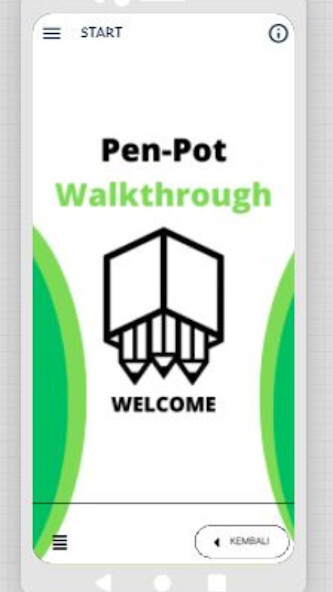
Run this app named Pen-Pot Walkthrough using MyAndroid.
You can do it using our Android online emulator.
This Penpot Walkthrough will give you the guidance to use all of the Penpot APP features correctly.
This Penpot App Walkthrough is a helper to know how to use Penpot.
Besides, help you to know how to design.
Also Penpot guide help you to know about illustration, graphic elements from the world's best designers
In general, this Penpot guide App is divided into two features, namely: Intro Penpot and Penpot tutorial
A.
Intro Penpot Guide there are several features:
1.
Quick Start in Penpot
a.
In the Browser Penpot
b.
On my own Penpot server
2.
The interface of Penpot
a.
Penpot Dashboard
b.
Penpot Workspace
c.
View Mode Penpot
3.
Workspace Basic in Penpot
a.
The viewport of Penpot
b.
Navigate the viewport Penpot
c.
The Menu in Penpot
d.
Zoom in Penpot
e.
Dynamic Alignment in Penpot
f.
Penpot Rulers
g.
Penpot Grids
h.
Penpot Grid Defaults
i.
Penpot Guides
j.
Snap to Pixels
k.
Nudge Amount
l.
Shortcuts Panel in Penpot
m.
Navigate History Penpot
n.
Comment in Penpot
o.
Mark threads as read in Penpot
4.Basic Layers
a.
Penpot Page
b.
The Penpot Layers Panel
c.
Hide and Lock Penpot Layers
d.
Creating Penpot Layers
e.
Duplicating Penpot Layers
f.
Masking Penpot Layers
B.
The Penpot Tutorial there are several features:
1.
Object Penpot
a.
Penpot Boards
b.
Clip Content Penpot
c.
Rectangel pen
d.
Penpot Text
2.
Penpot Styling
a.
Penpot Colors Fills
b.
Penpot Remove a Fill
c.
Penpot Color Palette
3.
Exporting Objects in Penpot
a.
How to export
b.
Remove Export Penpot Presets
c.
Multiple Exports Penpot Presets
d.
Exporting Multiple elements in Penpot
e.
Manage the Export Selection in Penpot
f.
Check the export progress in Penpot
4.
Flex Layout in Penpot
a.
Flex based in CSS
b.
Add Flex Layout in Penpot
c.
Flex Layout Properties in Penpot
d.
Get Code in Penpot
e.
Create a List in Penpot
f.
Create a Grid in Penpot
5.
Penpot Asset Libraries
a.
Download the liberary file
b.
Penpot asset types
c.
Adding assets to libraries in Penpot
d.
Penpot edit assets
e.
Using Assets in Penpot
6.
Components
a.
Create a Penpot Components
b.
Create a Penpot Folders
c.
Update Main Penpot Components
7.
Prototyping interactions in Penpot
a.
Connecting boards in Penpot
b.
Anatomy of a prototype in Penpot
c.
Interaction triggers in Penpot
8.
Penpot View Mode
9.
Penpot Inspect Design
10.
Import and Export Files in Penpot
11.
Teams Pot
12.
Penpot Custom Fonts
-- Legal Notices --
This Penpot App Guide is Not Official Applications.
This Penpot App Guide was created by the user for educational purposes.
This Penpot App Guide will guide you to use Penpot App correctly.
Penpot App Guide is not affiliated with anyone, if you have a copyright on it then contact us immediately and we will delete it.
This Penpot App Walkthrough is a helper to know how to use Penpot.
Besides, help you to know how to design.
Also Penpot guide help you to know about illustration, graphic elements from the world's best designers
In general, this Penpot guide App is divided into two features, namely: Intro Penpot and Penpot tutorial
A.
Intro Penpot Guide there are several features:
1.
Quick Start in Penpot
a.
In the Browser Penpot
b.
On my own Penpot server
2.
The interface of Penpot
a.
Penpot Dashboard
b.
Penpot Workspace
c.
View Mode Penpot
3.
Workspace Basic in Penpot
a.
The viewport of Penpot
b.
Navigate the viewport Penpot
c.
The Menu in Penpot
d.
Zoom in Penpot
e.
Dynamic Alignment in Penpot
f.
Penpot Rulers
g.
Penpot Grids
h.
Penpot Grid Defaults
i.
Penpot Guides
j.
Snap to Pixels
k.
Nudge Amount
l.
Shortcuts Panel in Penpot
m.
Navigate History Penpot
n.
Comment in Penpot
o.
Mark threads as read in Penpot
4.Basic Layers
a.
Penpot Page
b.
The Penpot Layers Panel
c.
Hide and Lock Penpot Layers
d.
Creating Penpot Layers
e.
Duplicating Penpot Layers
f.
Masking Penpot Layers
B.
The Penpot Tutorial there are several features:
1.
Object Penpot
a.
Penpot Boards
b.
Clip Content Penpot
c.
Rectangel pen
d.
Penpot Text
2.
Penpot Styling
a.
Penpot Colors Fills
b.
Penpot Remove a Fill
c.
Penpot Color Palette
3.
Exporting Objects in Penpot
a.
How to export
b.
Remove Export Penpot Presets
c.
Multiple Exports Penpot Presets
d.
Exporting Multiple elements in Penpot
e.
Manage the Export Selection in Penpot
f.
Check the export progress in Penpot
4.
Flex Layout in Penpot
a.
Flex based in CSS
b.
Add Flex Layout in Penpot
c.
Flex Layout Properties in Penpot
d.
Get Code in Penpot
e.
Create a List in Penpot
f.
Create a Grid in Penpot
5.
Penpot Asset Libraries
a.
Download the liberary file
b.
Penpot asset types
c.
Adding assets to libraries in Penpot
d.
Penpot edit assets
e.
Using Assets in Penpot
6.
Components
a.
Create a Penpot Components
b.
Create a Penpot Folders
c.
Update Main Penpot Components
7.
Prototyping interactions in Penpot
a.
Connecting boards in Penpot
b.
Anatomy of a prototype in Penpot
c.
Interaction triggers in Penpot
8.
Penpot View Mode
9.
Penpot Inspect Design
10.
Import and Export Files in Penpot
11.
Teams Pot
12.
Penpot Custom Fonts
-- Legal Notices --
This Penpot App Guide is Not Official Applications.
This Penpot App Guide was created by the user for educational purposes.
This Penpot App Guide will guide you to use Penpot App correctly.
Penpot App Guide is not affiliated with anyone, if you have a copyright on it then contact us immediately and we will delete it.
MyAndroid is not a downloader online for Pen-Pot Walkthrough. It only allows to test online Pen-Pot Walkthrough with apkid com.penpot.guide.design. MyAndroid provides the official Google Play Store to run Pen-Pot Walkthrough online.
©2024. MyAndroid. All Rights Reserved.
By OffiDocs Group OU – Registry code: 1609791 -VAT number: EE102345621.