We provide DayLogs online (apkid: com.nowadequacy.daylogs) in order to run this application in our online Android emulator.
Description:
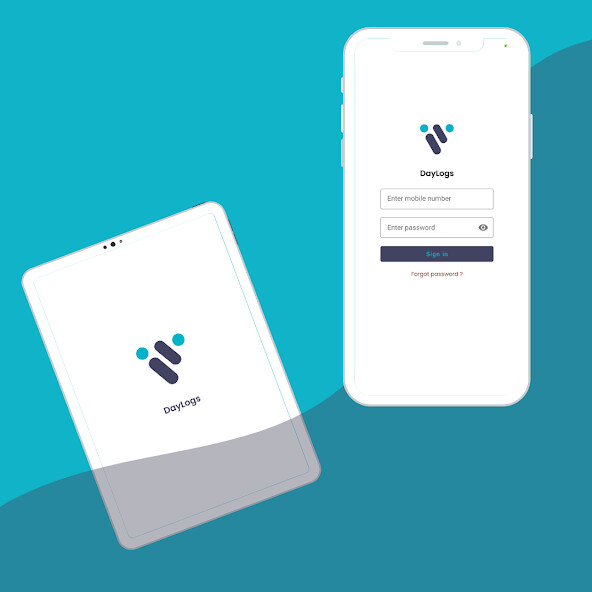
Run this app named DayLogs using MyAndroid.
You can do it using our Android online emulator.
DayLogs App
Utilize as Home screen(Tap - to play music,pick photo,etc)
Setup, Schedule, Log and Track Habits, Tasks, Chores, etc
To do lists, etc, just imagine.
Features:
Navigation across any screen smoothly, also switch Day/Night mode on the fly.
Filter by Category/Status/Urgency level across all screens
Pick/Scan your own Text, Image and/or Music.
Tasks/Activities with Category, When to/do, etc selections.
Schedules are automatically crated from Tasks/Activities
Schedules can also be added/modified manually
Logs are automatically crated from Schedules
Notifications are provided, to fill the logs
Logs can also be manually filled and edited
In Statistics, Logs are shown for the day/week, etc
In Settings, setup/manage preferences UI theme,
Home Images Slideshow, Notification mode, Log Auto fill mode, etc
Filter to select All/Active/Completed everywhere
Help & Comments provides 'How To.' information
Tasks:
Tap on a Task/Activities list item to, add/edit it.
Tap on the + button will start the Add Tasks.
Tasks have a title, description, an image,
difficulty rating, tick-off(objective), auto fill.
Notes are required/not for this task, etc.
Category - work/habits/living, etc.
When the
task is to be accomplished, and when alarm
notifications are required
Do Often check box, indicates repeat/one time task
When selections are always,never,now,anytime
Schedules:
Tasks specified with auto fill, are automatically inserted into daily schedules.
All the available scheduled tasks/entries are listed
Tap on scheduled entry to update/edit its Notification message
Tap on +, when ready to schedule a new task.
Select a task/entry from the list shown
Menu Bar shows, counts of correctly answered,
number of questions answered, and total.
Specify notification message, start/end time,
if any, and tap on the tick button, to schedule
Logs:
Presently logged entries / Logs are listed
Tap on a Logged Entry from the list to, go to add/edit Logs screen.
Tap on the + button/sign, brings up a Schedule Entry List.
Select an entry to, go to add/edit Logs screen.
You can updated logged/not logged status, also
Specify the #times the task was handled, if required
Stats of the Logs:
Daily lists the current days' logs
Weekly Logs lists the current week' logs
All logs - lists all logs, as summary
Utilize as Home screen(Tap - to play music,pick photo,etc)
Setup, Schedule, Log and Track Habits, Tasks, Chores, etc
To do lists, etc, just imagine.
Features:
Navigation across any screen smoothly, also switch Day/Night mode on the fly.
Filter by Category/Status/Urgency level across all screens
Pick/Scan your own Text, Image and/or Music.
Tasks/Activities with Category, When to/do, etc selections.
Schedules are automatically crated from Tasks/Activities
Schedules can also be added/modified manually
Logs are automatically crated from Schedules
Notifications are provided, to fill the logs
Logs can also be manually filled and edited
In Statistics, Logs are shown for the day/week, etc
In Settings, setup/manage preferences UI theme,
Home Images Slideshow, Notification mode, Log Auto fill mode, etc
Filter to select All/Active/Completed everywhere
Help & Comments provides 'How To.' information
Tasks:
Tap on a Task/Activities list item to, add/edit it.
Tap on the + button will start the Add Tasks.
Tasks have a title, description, an image,
difficulty rating, tick-off(objective), auto fill.
Notes are required/not for this task, etc.
Category - work/habits/living, etc.
When the
task is to be accomplished, and when alarm
notifications are required
Do Often check box, indicates repeat/one time task
When selections are always,never,now,anytime
Schedules:
Tasks specified with auto fill, are automatically inserted into daily schedules.
All the available scheduled tasks/entries are listed
Tap on scheduled entry to update/edit its Notification message
Tap on +, when ready to schedule a new task.
Select a task/entry from the list shown
Menu Bar shows, counts of correctly answered,
number of questions answered, and total.
Specify notification message, start/end time,
if any, and tap on the tick button, to schedule
Logs:
Presently logged entries / Logs are listed
Tap on a Logged Entry from the list to, go to add/edit Logs screen.
Tap on the + button/sign, brings up a Schedule Entry List.
Select an entry to, go to add/edit Logs screen.
You can updated logged/not logged status, also
Specify the #times the task was handled, if required
Stats of the Logs:
Daily lists the current days' logs
Weekly Logs lists the current week' logs
All logs - lists all logs, as summary
MyAndroid is not a downloader online for DayLogs. It only allows to test online DayLogs with apkid com.nowadequacy.daylogs. MyAndroid provides the official Google Play Store to run DayLogs online.
©2024. MyAndroid. All Rights Reserved.
By OffiDocs Group OU – Registry code: 1609791 -VAT number: EE102345621.