We provide BeliVue Viewer online (apkid: com.mediahills.bv2000) in order to run this application in our online Android emulator.
Description:
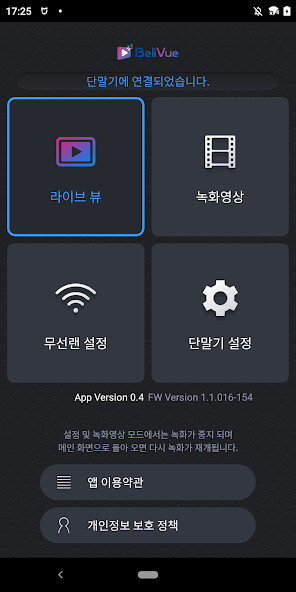
Run this app named BeliVue Viewer using MyAndroid.
You can do it using our Android online emulator.
Application for wireless LAN connection of BeliVue black box
You can view the Video of BeliVue black box by connecting via WiFi on your Android smartphone.
Users can change the wireless LAN settings and terminal settings of the BeliVue black box.
In addition, you can save and play the Video recorded on the recording device (internal memory or SD card) on your smartphone, and you can remove old files.
[function]
View the current camera (live view) Video of the black box
Display the Video recorded in the black box
Deletion and download of Video recorded in the black box
Change the black box terminal settings
Change the wireless LAN (WiFi) settings of the black box
[How to use]
1.
Power on the BeliVue black box.
2.
Press and hold the OK key on the BeliVue black box for more than 2 seconds to turn on the wireless LAN.
3.
Select "BV2000" from the "Settings>Wi-Fi" menu of the smartphone to connect.
(Enter password when connecting for the first time)
4.
Launch the BeliVue Viewer app on your smartphone.
5.
Use the app after checking the wireless LAN connection.
You can view the Video of BeliVue black box by connecting via WiFi on your Android smartphone.
Users can change the wireless LAN settings and terminal settings of the BeliVue black box.
In addition, you can save and play the Video recorded on the recording device (internal memory or SD card) on your smartphone, and you can remove old files.
[function]
View the current camera (live view) Video of the black box
Display the Video recorded in the black box
Deletion and download of Video recorded in the black box
Change the black box terminal settings
Change the wireless LAN (WiFi) settings of the black box
[How to use]
1.
Power on the BeliVue black box.
2.
Press and hold the OK key on the BeliVue black box for more than 2 seconds to turn on the wireless LAN.
3.
Select "BV2000" from the "Settings>Wi-Fi" menu of the smartphone to connect.
(Enter password when connecting for the first time)
4.
Launch the BeliVue Viewer app on your smartphone.
5.
Use the app after checking the wireless LAN connection.
MyAndroid is not a downloader online for BeliVue Viewer. It only allows to test online BeliVue Viewer with apkid com.mediahills.bv2000. MyAndroid provides the official Google Play Store to run BeliVue Viewer online.
©2024. MyAndroid. All Rights Reserved.
By OffiDocs Group OU – Registry code: 1609791 -VAT number: EE102345621.