We provide arduino_bt_pcs online (apkid: com.arduino.bt.pcs) in order to run this application in our online Android emulator.
Description:
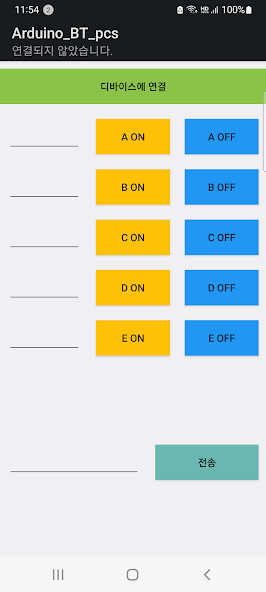
Run this app named arduino_bt_pcs using MyAndroid.
You can do it using our Android online emulator.
Mount the Bluetooth module on the Arduino board, connect the Bluetooth communication between the mobile phone and the Arduino by operating this app on the mobile phone, and then press various buttons provided in the mobile phone to recognize the button presses on the Arduino and perform the desired operation.
app that lets you
- Single button: 10 (2 each can be combined in pairs to control 5 types of ON/OFF states)
- Number and alphabet input window and send button to send it to Arduino
(Available for speed control with numbers, etc.
Strings and numeric strings available)
(Data transmitted to Arduino when each button is pressed)
A ON button: a.
A OFF button: A.
B ON button: b.
B OFF button: B.
C ON button: c.
C OFF button: C.
D ON button : d.
D OFF button : D.
E ON button: e.
E OFF button: E.
Send button: Added .
to the character/numeric string entered on the left
* The .
added at the end is treated as the end of transmission in the Arduino program.
(Program example in Arduino)
The LED connected to the digital port 5 of the Arduino flickers with the A ON and A OFF buttons.
Include SoftwareSerial.h at the beginning.
SoftwareSerial BT(2, 3); // Arduino D2 (RX) is connected to pin 2 (TX) of the Bluetooth module,
// Arduino D3 (TX) is connected to pin 1 (RX) of the Bluetooth module
char inData[10];
int led1 = 5;
int i=0;
void setup() {
Serial.begin(9600); // for uno 9600
BT.begin (9600); // for uno 9600
for(int i=0; i<5; i++){
pinMode(5+i, OUTPUT);
digitalWrite(5+i, LOW);
}
}
void loop() {
while (BT.available() > 0)
{
char recieved = BT.read(); // read 1 byte
inData[i++] = recieved;
if (received == '.')
{
Serial.print(inData);
inData[i] = '\0'; // Clear recieved buffer
i = 0;
}
}
// LED1 on/off
if(strcmp(inData,"a.")==0)
{
digitalWrite(led1, HIGH);
}
if(strcmp(inData,"A.")==0)
{
digitalWrite(led1, LOW);
}
}
app that lets you
- Single button: 10 (2 each can be combined in pairs to control 5 types of ON/OFF states)
- Number and alphabet input window and send button to send it to Arduino
(Available for speed control with numbers, etc.
Strings and numeric strings available)
(Data transmitted to Arduino when each button is pressed)
A ON button: a.
A OFF button: A.
B ON button: b.
B OFF button: B.
C ON button: c.
C OFF button: C.
D ON button : d.
D OFF button : D.
E ON button: e.
E OFF button: E.
Send button: Added .
to the character/numeric string entered on the left
* The .
added at the end is treated as the end of transmission in the Arduino program.
(Program example in Arduino)
The LED connected to the digital port 5 of the Arduino flickers with the A ON and A OFF buttons.
Include SoftwareSerial.h at the beginning.
SoftwareSerial BT(2, 3); // Arduino D2 (RX) is connected to pin 2 (TX) of the Bluetooth module,
// Arduino D3 (TX) is connected to pin 1 (RX) of the Bluetooth module
char inData[10];
int led1 = 5;
int i=0;
void setup() {
Serial.begin(9600); // for uno 9600
BT.begin (9600); // for uno 9600
for(int i=0; i<5; i++){
pinMode(5+i, OUTPUT);
digitalWrite(5+i, LOW);
}
}
void loop() {
while (BT.available() > 0)
{
char recieved = BT.read(); // read 1 byte
inData[i++] = recieved;
if (received == '.')
{
Serial.print(inData);
inData[i] = '\0'; // Clear recieved buffer
i = 0;
}
}
// LED1 on/off
if(strcmp(inData,"a.")==0)
{
digitalWrite(led1, HIGH);
}
if(strcmp(inData,"A.")==0)
{
digitalWrite(led1, LOW);
}
}
MyAndroid is not a downloader online for arduino_bt_pcs. It only allows to test online arduino_bt_pcs with apkid com.arduino.bt.pcs. MyAndroid provides the official Google Play Store to run arduino_bt_pcs online.
©2025. MyAndroid. All Rights Reserved.
By OffiDocs Group OU – Registry code: 1609791 -VAT number: EE102345621.
