We provide Bin File Opener: Bin Viewer online (apkid: bin.file.opener.bin.viewer.converter.app) in order to run this application in our online Android emulator.
Description:
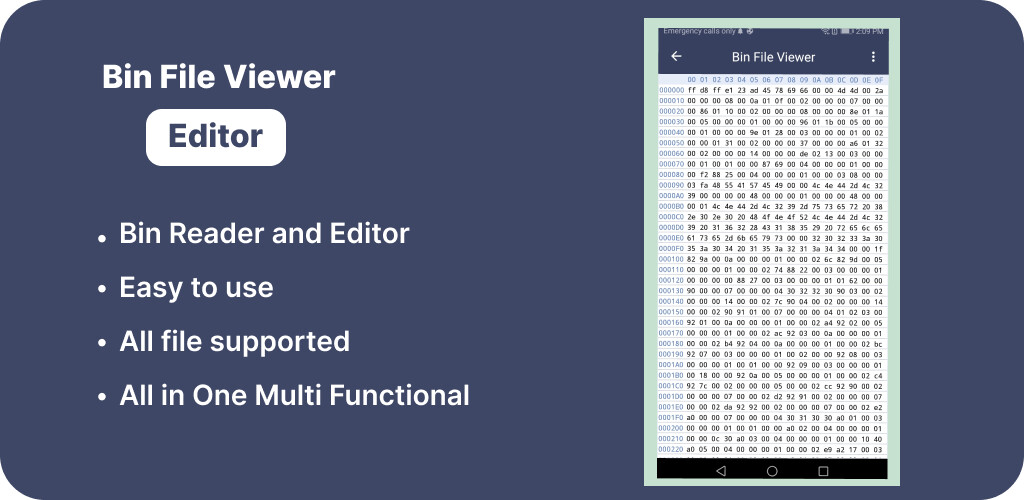
Run this app named Bin File Opener: Bin Viewer using MyAndroid.
You can do it using our Android online emulator.
The Bin app helps the user to view Bin files stored in the device.
The bin file open permits the user to store information in the form of binary format.
The bin file opener Video lets the user open a massive number of file types, making it superior to other file services.
The bin file can be opened and viewed conveniently using the bin file opener and viewer.
The interface of the fileviewer / bin file opener for Android has four main features including select documents, select images, select videos, converted, recent files, and favorites.
By using the select documents feature of bin view, the user can view the bin code of documents stored on the device.
By using the select images feature of view bin file, the user can view the bin code of images stored on the device.
By using the select videos feature of bin file reader pdf converter, the user can view the bin code of videos stored on the device.
The converted files feature of bin file viewer app let the user view the PDF converted files directly from this feature, without closing the app.
The recent files feature of bin file reader app authorizes the user to view the recently opened files directly from the bin file opener viewer reader.
The favorite files feature of bin file opener app for android authorizes the user to view the favorite files marked by the user.
Features of Bin File Opener: Bin Viewer
1.The interface of the all file viewer app / bin file reader for Android has four main features including select documents, select images, select videos, converted, recent files, and favorites.
2.By using the select documents feature, the user can view the bin code of documents stored on the device.
In addition, all file viewer can easily convert those files into Pdf and save them on the smartphone.
Moreover, the user can select the hexa decimal, decimal, binary, and octal as per their requirement.
3.By using the select images feature, the user can view the bin code of images stored on the device.
Furthermore, bin viewer file opener can easily convert those files into Pdf and save them on the smartphone.
Additionally, the user can select the hexa decimal, decimal, binary, and octal as per their requirement.
4.By using the select videos feature, the user can view the bin code of videos stored on the device.
Furthermore, bin viewer app can easily convert those files into Pdf and save them on the smartphone.
Furthermore, the user can select the hexa decimal, decimal, binary, and octal as per their requirement.
5.The converted files feature let the user view the PDF converted files directly from this feature, without closing the app.
By using this feature, one can determine the name of files, along with its storage size.
Finally, the user can delete, share, and favorite the file directly from the app to read bin file app.
6.The recent files feature authorizes the user to view the recently opened files directly from the app.
By using this feature, one can determine the name of files, along with its storage size.
Lastly, the user can delete, share, and favorite the file directly from the bin file viewer and converter.
7.The favorite files feature authorizes the user to view the favorite files marked by the user.
By using this feature, one can determine the name of files, along with its storage size.
How to Use Bin File Opener: Bin Viewer
1.If the user wants to view the Bin files, they need to click on the select documents tab.
2.If the user wishes to view the images in bin, then they need to click on the select image tab.
3.Likewise, If the user wishes to view the Video in bin, then they need to click on the select Video tab.
The bin file open permits the user to store information in the form of binary format.
The bin file opener Video lets the user open a massive number of file types, making it superior to other file services.
The bin file can be opened and viewed conveniently using the bin file opener and viewer.
The interface of the fileviewer / bin file opener for Android has four main features including select documents, select images, select videos, converted, recent files, and favorites.
By using the select documents feature of bin view, the user can view the bin code of documents stored on the device.
By using the select images feature of view bin file, the user can view the bin code of images stored on the device.
By using the select videos feature of bin file reader pdf converter, the user can view the bin code of videos stored on the device.
The converted files feature of bin file viewer app let the user view the PDF converted files directly from this feature, without closing the app.
The recent files feature of bin file reader app authorizes the user to view the recently opened files directly from the bin file opener viewer reader.
The favorite files feature of bin file opener app for android authorizes the user to view the favorite files marked by the user.
Features of Bin File Opener: Bin Viewer
1.The interface of the all file viewer app / bin file reader for Android has four main features including select documents, select images, select videos, converted, recent files, and favorites.
2.By using the select documents feature, the user can view the bin code of documents stored on the device.
In addition, all file viewer can easily convert those files into Pdf and save them on the smartphone.
Moreover, the user can select the hexa decimal, decimal, binary, and octal as per their requirement.
3.By using the select images feature, the user can view the bin code of images stored on the device.
Furthermore, bin viewer file opener can easily convert those files into Pdf and save them on the smartphone.
Additionally, the user can select the hexa decimal, decimal, binary, and octal as per their requirement.
4.By using the select videos feature, the user can view the bin code of videos stored on the device.
Furthermore, bin viewer app can easily convert those files into Pdf and save them on the smartphone.
Furthermore, the user can select the hexa decimal, decimal, binary, and octal as per their requirement.
5.The converted files feature let the user view the PDF converted files directly from this feature, without closing the app.
By using this feature, one can determine the name of files, along with its storage size.
Finally, the user can delete, share, and favorite the file directly from the app to read bin file app.
6.The recent files feature authorizes the user to view the recently opened files directly from the app.
By using this feature, one can determine the name of files, along with its storage size.
Lastly, the user can delete, share, and favorite the file directly from the bin file viewer and converter.
7.The favorite files feature authorizes the user to view the favorite files marked by the user.
By using this feature, one can determine the name of files, along with its storage size.
How to Use Bin File Opener: Bin Viewer
1.If the user wants to view the Bin files, they need to click on the select documents tab.
2.If the user wishes to view the images in bin, then they need to click on the select image tab.
3.Likewise, If the user wishes to view the Video in bin, then they need to click on the select Video tab.
MyAndroid is not a downloader online for Bin File Opener: Bin Viewer. It only allows to test online Bin File Opener: Bin Viewer with apkid bin.file.opener.bin.viewer.converter.app. MyAndroid provides the official Google Play Store to run Bin File Opener: Bin Viewer online.
©2024. MyAndroid. All Rights Reserved.
By OffiDocs Group OU – Registry code: 1609791 -VAT number: EE102345621.