We provide MyNotebook - simple note app - online (apkid: apple.com.fumio.ueda.mynotebook) in order to run this application in our online Android emulator.
Description:
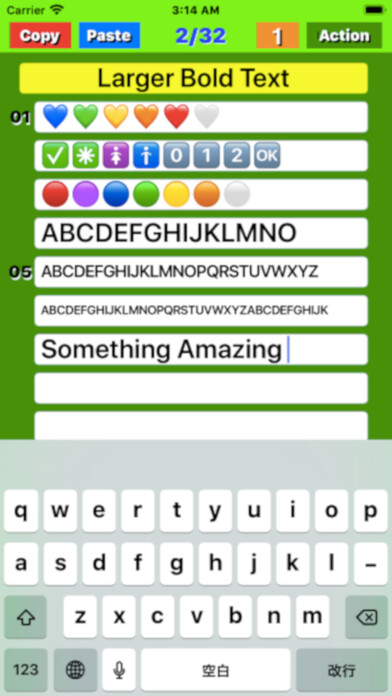
iPhone app MyNotebook - simple note app - download it using MyAndroid.
My Notebook Overview
it is suitable for creating checklists, to-do lists, and writing diaries by genre using short sentences.And you may be even trained the ability to create short sentences.
(1) Notepad function
Start up ; The display will start from the last finished page and it will be possible to edit.
Page structure ; Consists of one title and 32 lines body.
Font resizes ; When more than limited number of text is entered, font size automatically become smaller.
Page turning ; Swipe the screen left / right or tap the left / right frame to page forward.
Turning speed ; If you set the Mode button to 5, you can send 5 pages, if you set it to 1, you can send 1 page at a time.
Infinite loop; Since it uses an infinite loop type page turning, the page is turned from the page near the rear end to the page near the front end when moving forward, and in the reverse direction when reversing.
Character input; Tapping a position where you want to enter a character a cursor appears and a keyboard also appears at the bottom of the screen.
Using the keyboard you can enter any character at the cursor position.
(2) Copy function
` By tapping the Copy button on each page, the entered title and text will be stored in the devices memory.The text is also copied to the clipboard.` +
(3) Paste function
When you tap the Paste button on each page, a screen will pop up asking if you want to overwrite the page with the title and text saved in memory.
Tap Overwrite on that screen to execute overwriting.
You can erase all the characters at once by copying a blank page and pasting it on any page.
(4) Table of contents creation function
If you press the Paste button for a few seconds, a screen will pop up asking if you want to create a table of contents.
Select Create to create a table of contents.
(5) Mail function
On any page, click the Action button, and a selection screen for email or print appears.
Select an email and follow the instructions on the email screen.
After setting and confirming the title, destination, Cc / Bcc, and sender, click the Send button to send, or the Cancel button to cancel.
(6) Print function (v1.5)
On any page, click the Action button, and a selection screen for email or print appears.
Select Print and follow the instructions on the print screen.
After selecting and checking the printer selection, number of prints, and print page range, press Print to execute printing.
If you want to cancel, press Cancel.
(7) Supports of the system font size setting
The text size of the text can be changed by moving the slider that appears by selecting Settings-> Display screen and brightness-> Change text size on the device.,
MyAndroid is not a downloader online for MyNotebook - simple note app -. It only allows to test online MyNotebook - simple note app - with apkid apple.com.fumio.ueda.mynotebook. MyAndroid provides the official Google Play Store to run MyNotebook - simple note app - online.
©2024. MyAndroid. All Rights Reserved.
By OffiDocs Group OU – Registry code: 1609791 -VAT number: EE102345621.